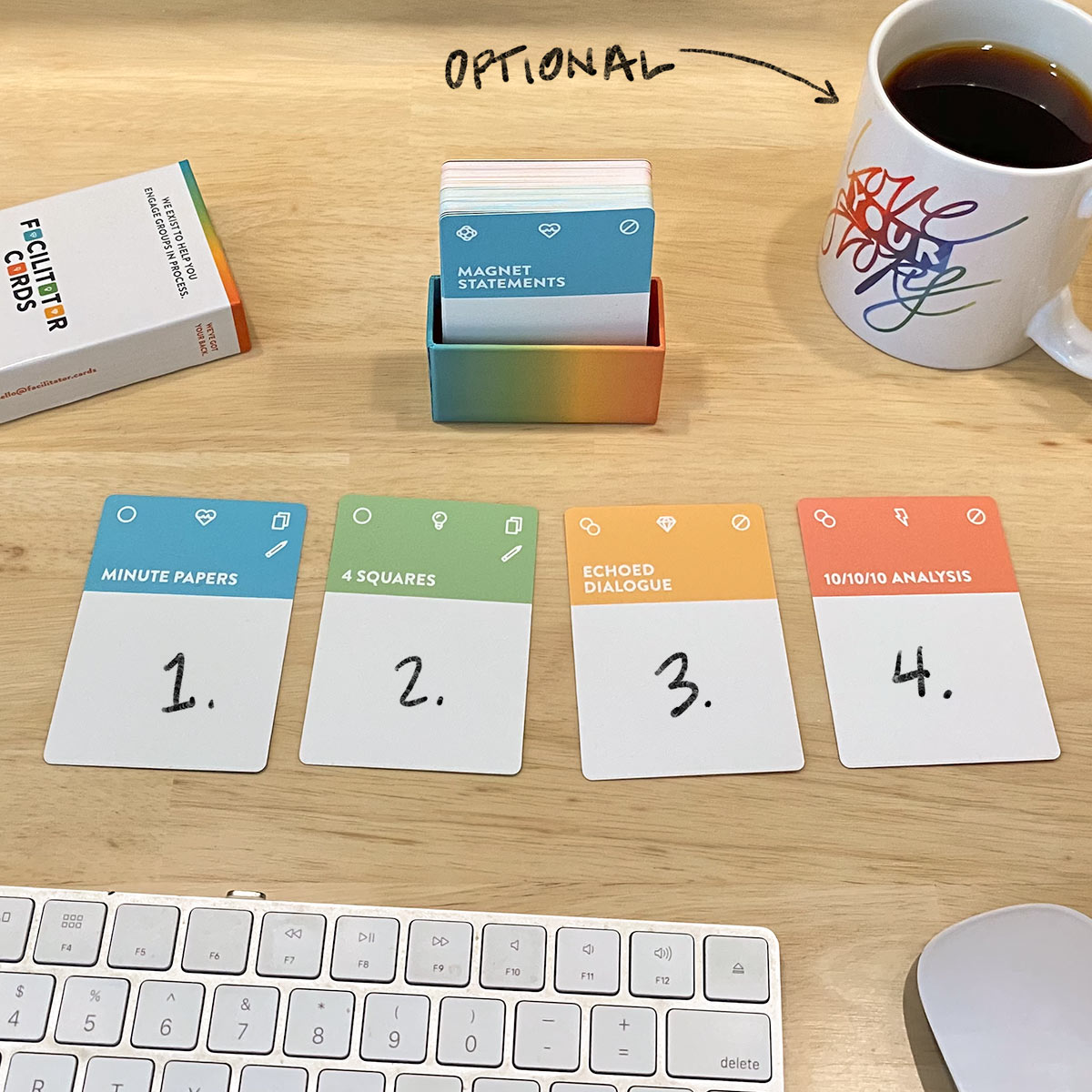Today’s virtual stack is perfect for facilitators hoping to dig deep into your participants’ individual viewpoints, fostering a lot of structured reflection, and coming out with a decision you’ll all be happy with for years to come. We’ll start with Minute Papers, move into 4 Squares, clarify with Echoed Dialogue, and finally vet some potential plans with 10/10/10 Analysis.
Read the primer on virtual stacks to get a sense of my goals in this write-up, and how you might put all this into action.
And if you dig this idea broadly and would like to get these guides in your inbox, sign up to get our blog via email.
Now let’s figure what prep we need to get rill introspective up in this Zoom.
Get Prepared
To facilitate the stack of Minute Papers into 4 Squares into Echoed Dialogue ending with 10/10/10 Analysis, here’s what you’ll need to prep:
- First, read the individual write-ups for each of these activities on the Virtual Guide (I linked each in the paragraph above).
- Get comfy with the basics of Google Forms and Google Drawings (and make sure you have a Google account created, and your participants do as well).
- Create the Google Form you’ll be using to receive Minute Papers.
- Create the Google Drawings template for 4 Squares.
- Have an end goal plan to make in mind. This will be what you’re working toward throughout the sequence, and each individual activity should nudge you closer to that.
I’ll explain each of these in more depth below, but this checklist can help you prep before a workshop each time you facilitate this sequence.
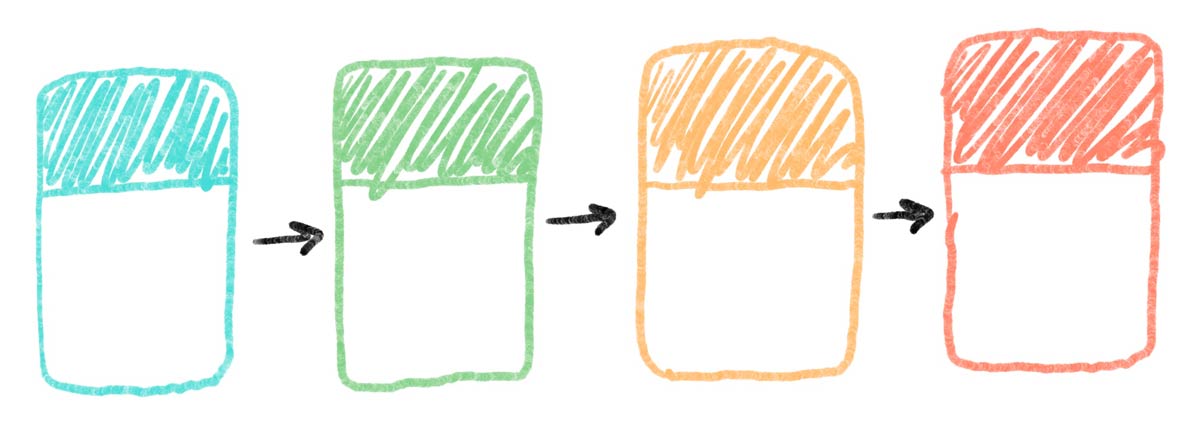
1. Minute Papers on Zoom Using Google Forms
We’ll start this introspection train with one of the best processes we know of for individual reflection: Minute Papers, but on Zoom using Google Forms (instead of paper).
As always, you’ll be providing your participants with a prompt and giving them a minute to free-write in response to it. Make it something that gives them the ability to indicate what they’re currently thinking or feeling in regards to the overall goal for your workshop.
Tell your group these submissions will be anonymous. Also let them know that while you will be reading the papers yourself, you won’t be sharing them with the other participants (e.g., “I’m not going to be displaying your submissions, or reading them aloud for the rest of the group to hear.").
Once you’ve verbally shared the prompt and checked in for questions on the instructions, copy-paste the link to the form in the Zoom chat and start a timer. I’d recommend 90 seconds to give your participants a little time to re-read the prompt at the top of the form, and warm up their typing fingers.
After your timer has dinged, instruct everyone to submit what they currently have typed. Then transition into the next activity with something like the following segue:
“Thank you for writing your reflections. I’ll be reading them in a moment. But first, I want you to keep up your momentum by generating ideas using an activity called 4 Squares.”
2. 4 Squares on Zoom using Google Drawings
We’re keeping them in individual mode for a little longer. Now we’ll just be nudging them from free-writing about their current feelings and dispositions regarding the central theme of your workshop, into a more structured ideation activity called 4 Squares on Zoom using Google Drawings.
If you read that activity explanation, you’ll see that there is a ton of room for creativity here on your part as the facilitator, which will in turn prime your participants’ creativity pumps.
Follow the general instructions for 4 Squares on Google Drawings, including one important note: Tell them these drawings will be shared with a partner later in the workshop.
In creating your 4 Squares template on Google Drawings, here’s what I would recommend:
- Move away from writing, because they just Minute-Paper-ed and you have lots of words from them already.
- Emphasize visual responses and ideas here (i.e., think “mood board” or “vision board”), really embracing Google Drawings abilities beyond adding text.
- If you’re going to have a prompt that is text-based, ask for keywords, phrases, bullets, or other short, quick bits.
To get you started, here are some generic prompts you can use (with blanks you’ll need to fill in, depending on what the goal or purpose of your facilitation is):
- “Reduce your Minute Paper down one big idea or phrase, and use the Scribble tool to draw a Pictionary-like visualization of that phrase.”
- “Using only images from the web (Using the Insert Image feature, or copy-paste from Google Images or Unsplash), what are the primary aspects of ______ we should be focusing on?”
- “In bullets of emojis or a few key words, what are most exciting pathways you see forward regarding ______?”
- “In bullets of emojis or a few key words, what are most obstructive roadblocks you anticipate regarding ______?”
(Psst.. If you don’t use the “pathways” and “roadblocks” prompts, or something similar, know that the rest of this stack will require some swapping in whatever you prompted here. Not the end of the world. It’s all very flexible. Just a heads up!)
Give them a set amount of time before you copy-paste the link (a few minutes per square is usually enough, depending on the prompts you have prepared). Instruct them that this will be a silent activity, but they are welcome to check in if the instructions are unclear in any of the squares.
Once they’ve begun, use this time to read their minute papers. You can do this easily in the form response view of Google Forms, or you can export them all to a Google Sheet if that’s more to your liking.
Alert them when you’ve reached half the time, and advise them to move onto the bottom squares if they haven’t yet, aiming for responding to all four over thoroughly completing one.
End the activity by instructing them to click the big blue Share button, and copying the shareable link. You can then move into Echoed Dialogue with the following segue:
“Now we’re going to break into pairs talk through what we included in our squares. And we’re going to do that using a process called Echoed Dialogue.”
3. Echoed Dialogue on Zoom
Echoed Dialogue on Zoom isn’t much different from how you facilitate it in-person. In many ways, it’s even easier, because you have unlimited virtual space to create pairs, and none of the background noise caused by other pairs’ conversations.
Our main goal in using Echoed Dialogue in this sequence is not for the pairs to gain clarity of what the other is thinking, but for the individual to gain clarity on their own thinking.
One of the secret superpowers of this activity is the clarity offered when you hear your own words, or your own ideas, from another person’s mouth. That is, an idea that sounds good in your head might not sound as good in your ears.
With that slightly different goal in mind, we’ll still be instructing participants to follow the usual rules in Echoed Dialogue. And the prompts that we’ll give them will relate to the drawings they created in 4 Squares:
- “First, you’ll be sharing your drawing with your partner so they can view it as you have your dialogue.”
- “Starting with the first square (top left), have the initial speaker explain what they created. The listener will then repeat their response back, echoing as accurately as possible.”
- “If the initial speaker deems the echo satisfactory, swap roles and repeat for that square.”
- “We’ll repeat this through all four squares, ending with the bottom right.”
Tell the pairs how long you’ll be giving them (three to four minutes per square should be enough, but be ready for some groups to return early and others not to finish). Alert them when they are at half time with a broadcast, and nudge them to the third and fourth squares if they haven’t started them yet.
You can also instruct them to return to the full group when they’re done, if time is crunched and you don’t want all your pairs to be finished and twiddling their thumbs.
Before you dismiss to breakout rooms, check in for clarity on instructions, then copy-paste the Echoed Dialogue instructions in the chat for their reference.
When you bring them back to the full group, ask for a few shares from participants who echoed a roadblock from their partner that struck them as particularly obstructive given your overall goals. Then ask for a few shares from people who echoed a pathway that struck them as particularly exciting.
Listen to these shares with what you’ve learned from the Minute Papers in mind. This is your chance to correct course if your participants are heading in an unhelpful or dangerous direction, and anything you notice here can be helpful in priming them for their final activity in this sequence.
After you’ve heard enough shares, you can transition into 10/10/10 Analysis with something like:
“Thank you for sharing those roadblocks and pathways. Now we’re going to wrap this up by analyzing what we think might be our best route forward.”
4. 10/10/10 Analysis on Zoom
To get started with 10/10/10 Analysis on Zoom, ask your participants to pick the pathway forward that seems most appealing to them right now, particularly given the insight they gained during Echoed Dialogue.
Also, let your participants know they are not limited to one, or limited to ideas they came up with themselves. If, for example, they had two or three pathways that all stood up to Echoed Dialogue nicely, or if one of the ideas they heard someone else share struck them as ideal, those are all fair game.
With all that priming done, facilitate 10/10/10 Analysis following the steps layed out in the virtual guide. If you have the time, allow them to repeat the analysis with second- or third-place candidates.
The hope here is for everyone to find a path forward that stands up to the test of time, and hopefully all that time you spent in introspective pre-work paid off.
Questions? Comments? Concerns?
This is the second virtual stack I’ve written, and the second stack we’re publishing here at all. I can’t know if it’s helpful for you unless you tell me. And I certainly can’t make it more helpful unless you point out what you need.
You can contribute replies to the individual activities. We’d particularly love to hear if you’ve tested the activities or tweaked them. Just scroll to the bottom of the activity on the Virtual Guide and click that “Contribute a Reply” button.
And generally speaking, emailing us with whatever is on your mind is always welcome. We’re easy to find, and we’re all ears. Constructive criticism is our lifeblood, so we appreciate your generosity if you’re willing to share.
Facebook Discussion 💬 Join our Group 🤓