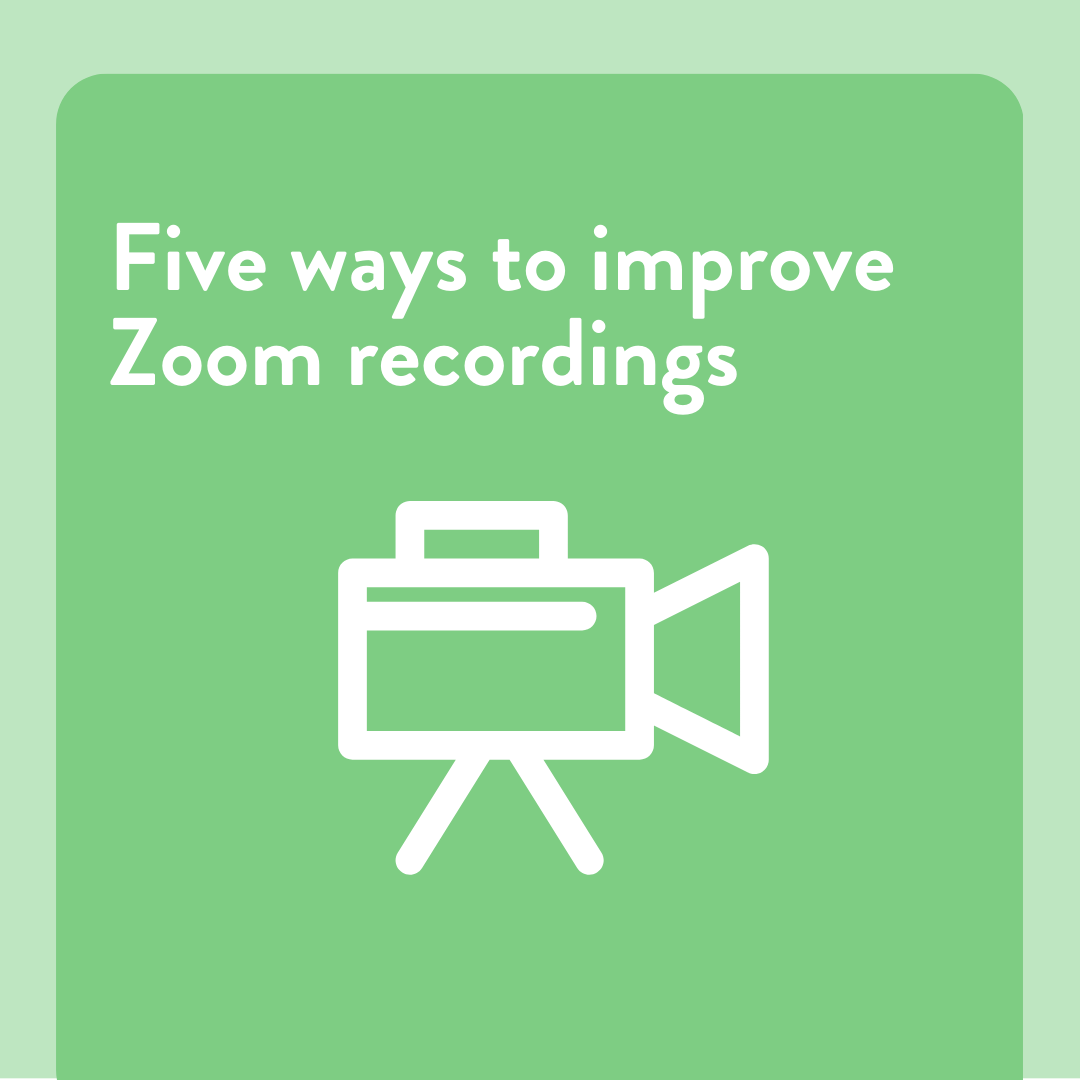There are so many good reasons to record your Zoom sessions.
Whether it’s solely to review your game tape or you have folks counting on watching the recording of your session, having the chance to easily record a workshop is one of the major benefits of virtual sessions.
Here’s how to optimize the viewing experience:
#1 - The recording sees what you see.
If you’re in gallery mode, so is the recording! Switch to speaker view in order to highlight the speaker in the recording. We recommend doing that…
#2 - If someone is speaking for longer than one minute, switch to speaker mode.
We try to “think like a camera operator” when it comes to the recordings. By switching to speaker mode, we allow the people watching to focus on what the speaker is saying rather than searching the screen to figure out who’s sharing at that moment.
#3 - When “dropping in” to observe breakout rooms, you bring the recording with you, so pause the recording before you do!
Nothing quite like a “this call is now being recorded” button to throw participants off when you’re trying to (quietly) observe what’s happening.
Just be sure to turn the recording back on when you get back to the main room!
#4 - Pin vs. Spotlight
When you “pin” a participant, they will be featured in the recording even if you don’t spotlight them. While the “spotlight” feature brings them to the forefront and change the participant’s screens in the event itself. So we try to stay away from pinning anyone during a recording and only use spotlight or speaker view during our recordings.
#5 - Hide Non-Video Participants
Zoom prioritizes showing folks with their cameras on in the gallery view, but if you want to completely clear out blank screens and distracting avatars hit the three dots in the corner of anyone’s profile and select “hide non-video participants”.
This tip works best if you have a co-facilitator who is recording the event to their computer so that the primary facilitator can still “see” everyone that’s in the room. It’s easy to forget that folks are there when you can’t see them in the Zoom window!
Want these tips delivered directly to your inbox?
Sign up for our email list here!
Check out the rest of our Get Better at Zoom Series:
How to use Breakout Rooms like a Pro
Breakout Rooms pt.2 - Participation Boogaloo
Breakout Rooms pt. 3 - Why do Solo Breakouts
How to Make Digital Handouts Easy
Set a “No Late Arrivals” Policy
Three Unique Ways to use the Zoom Chat