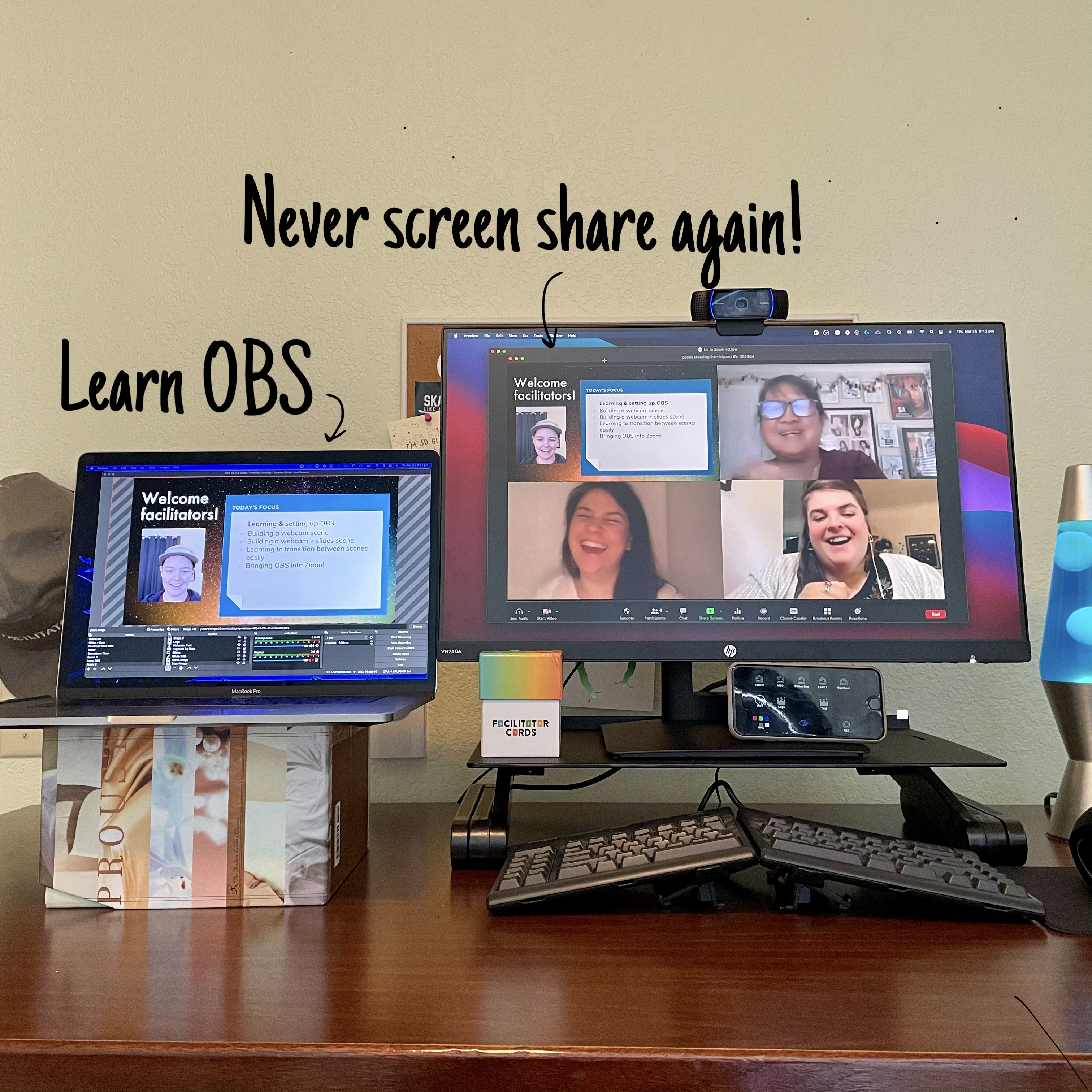As a facilitator, I’m entering my second year of online facilitation with mixed emotions. While I feel wholly more prepared to work with folks online, online facilitation is clunky, and the tech headaches of awkward screen shares and weird transitions are tiring.
The more ambitious I get with my facilitations, adding in MURAL or AhaSlides or any other piece of tech, the more I have to manage and keep track of during my facilitations. When I’m facilitating, I don’t want to have to think about where this window is, am I sharing the right thing, is this a good view of this—I just want to be present.
Last month, I was introduced to a program called OBS—Open Broadcaster Software—which is a totally free open-source software, and I’m never again going to facilitating online without it.
Instead of having to screen share, manage windows, turn on and off slideshows, I can set these things up ahead of time in OBS and simply switch between them with a press of a button. 🥳
OBS has allowed me to be more present for my participants and more interesting and engaging in the moments where I lecture, and gives me so much less to manage in the moment. So if you want to learn and explore this magical software, come to our April Brain Jam, where we’ll be exploring how to use OBS for virtual facilitation!
Our OBS Brain Jam is April 7th at 12pm PT / 3pm ET. It runs for an hour (or two, if you want more exploratory time). And it’s totally free. Just RSVP.
https://airtable.com/shryTZVY7ieydXSAy
For more info on what OBS is and what you can expect in the Brain Jam, read on!
Why OBS Is Awesome for Facilitators
One of the clunkiest elements of virtual facilitation is managing all the technology. In a single facilitation I might have two different windows I want to share, an opening slide deck I want to use for the first 5 minutes, and be trying to remember to make eye contact with my camera and monitor the chat.
OBS has helped with all of this because it allows me to prepare ahead of time for all the changes I want to make to a workshop and then switch between those “scenes” directly in my webcam in Zoom. To help you get a taste of how you might use OBS as a facilitator here’s a quick demo of OBS I did for some fellow facilitators.
Below are a few examples and setups I’ve been using in some of my sessions this last month. Keep in mind: in all of these images I’m not screen sharing; this is what people are seeing instead of my usual video window.
This is a live countdown timer I’ve been using for when people arrive early.
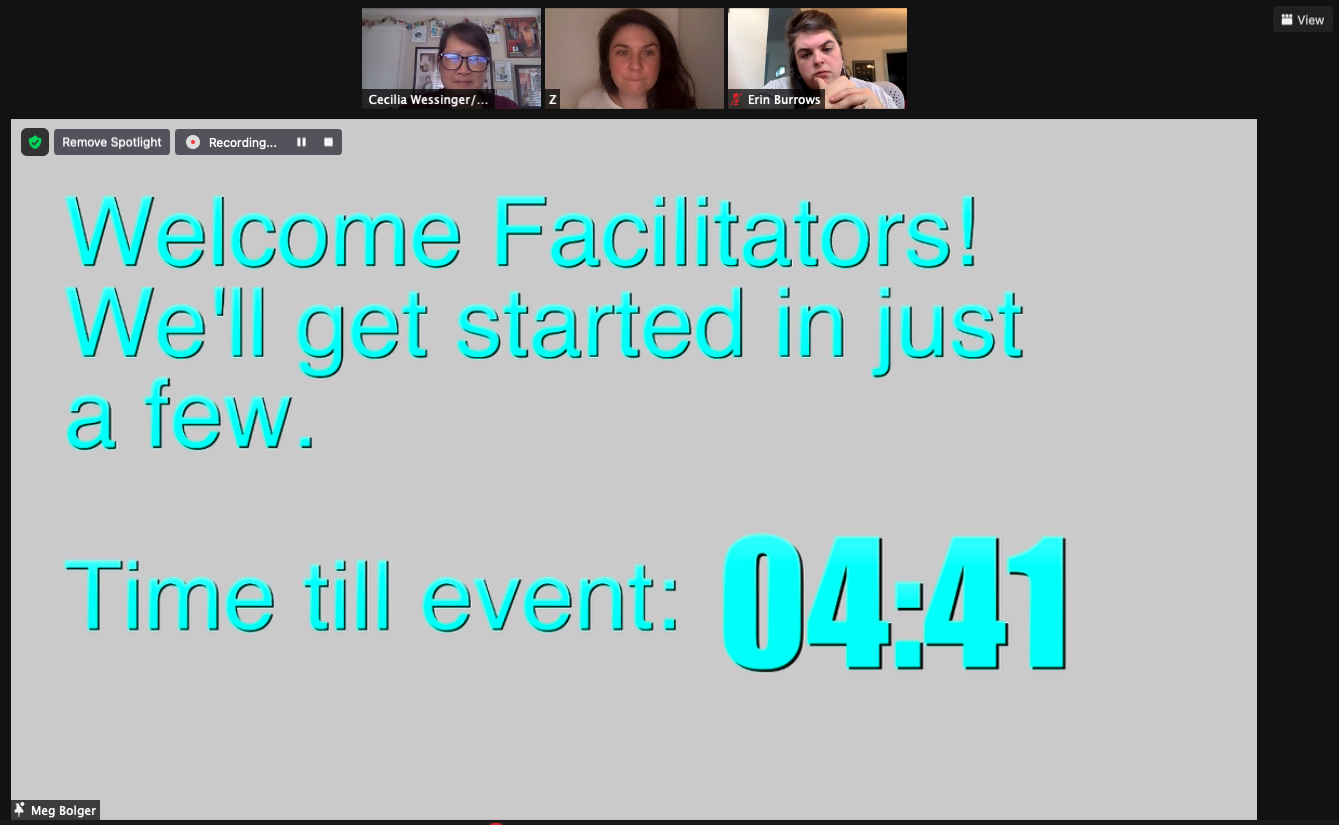
OBS allows me to share my video and my slides without screen sharing.
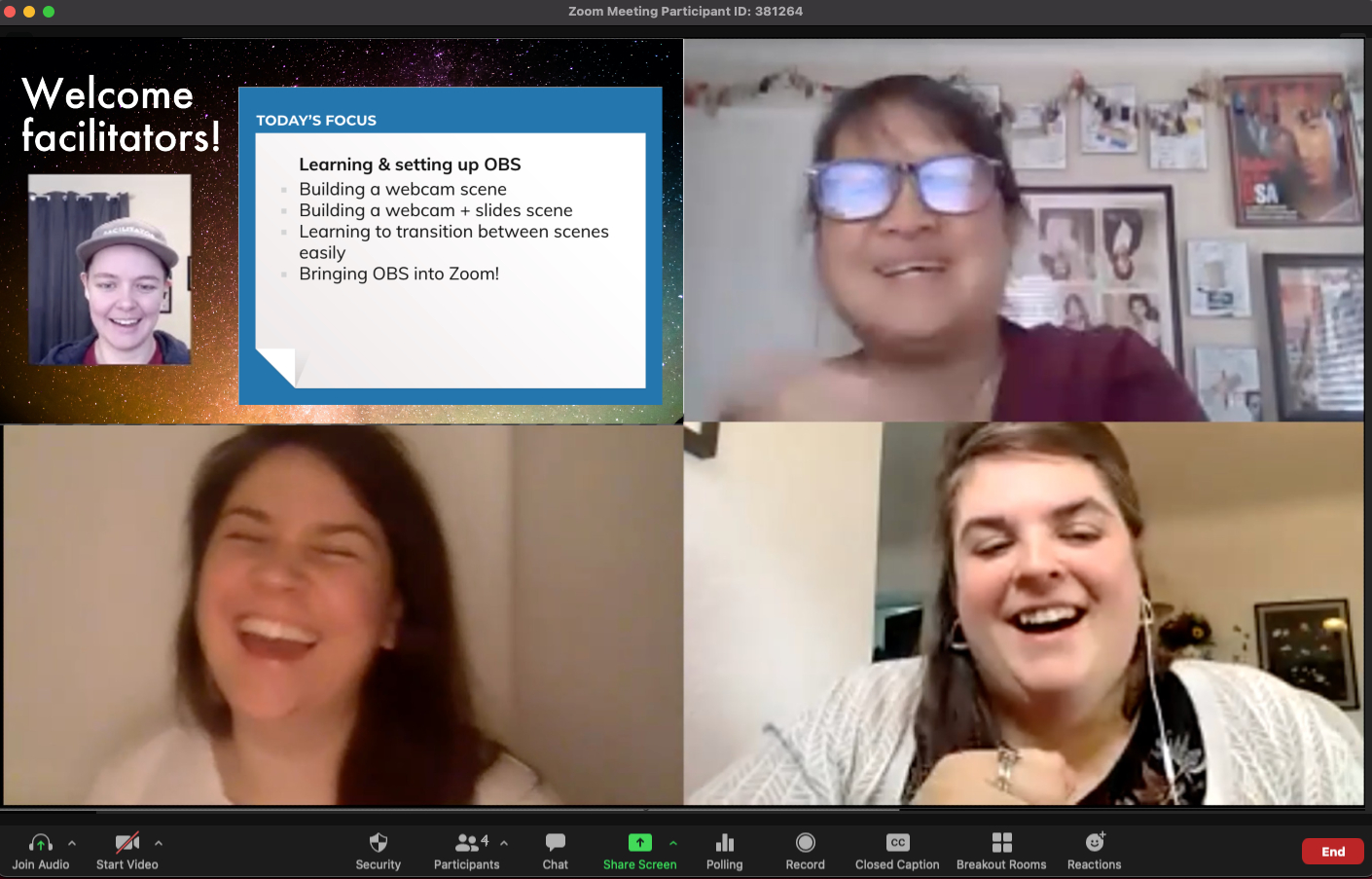
I’ve even used OBS to help me show two camera angles at once: one using my phone pointed down at the desk and the other my normal webcam.
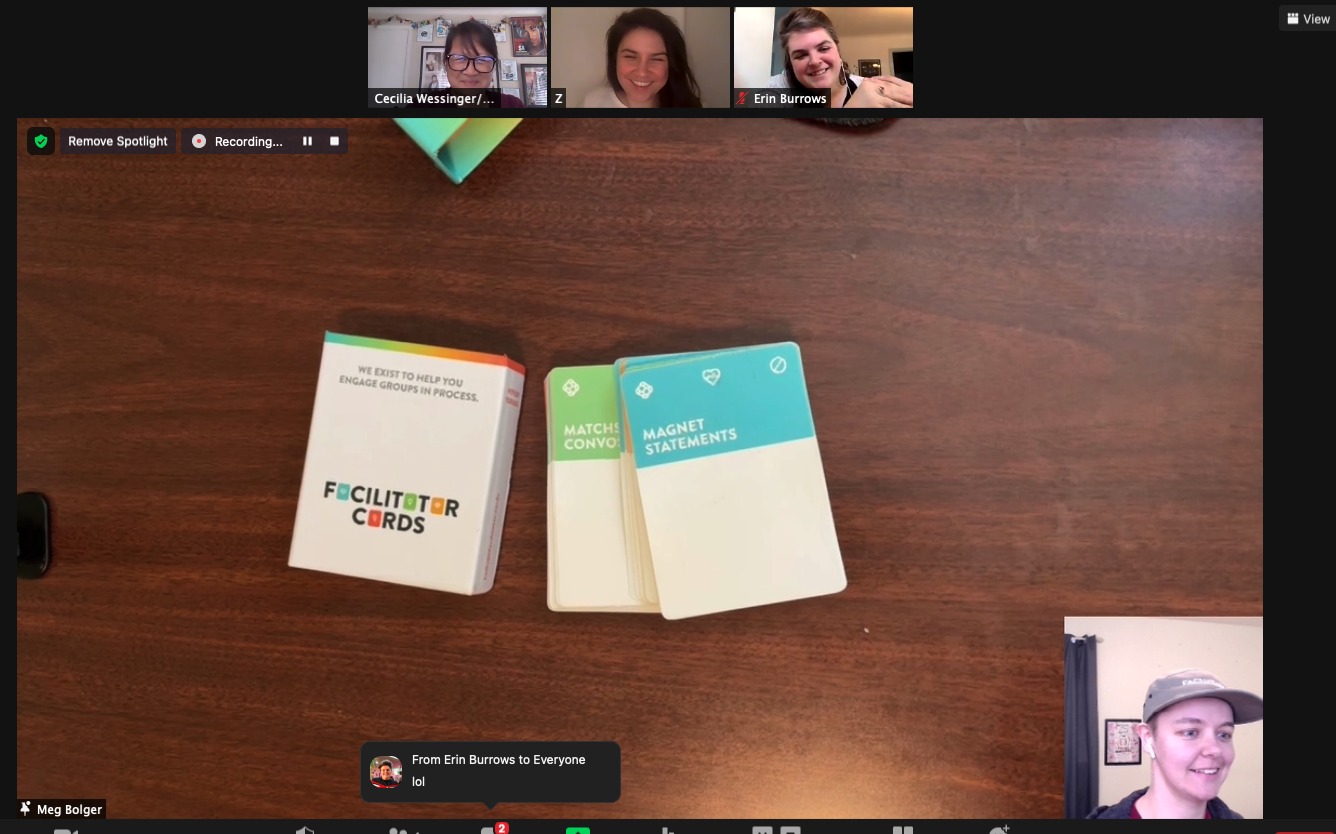
You can use OBS in Zoom or in any other program where you use your webcam. As one of my fellow facilitators said when I did a little demo of this software, “This is magic, my brain is spinning with possibilities.”
So what will our OBS Brain Jam look like?
60+60 Flow of the Brain Jam: What to Expect
Brain Jams are a 60/60 format. The first 60 minutes is getting to know, learn, and try out whatever we’re focusing on that month. The second 60 minutes are totally optional time to actively experiment, get into the weeds, and bounce ideas off of other facilitators.
The first hour of our OBS Brain Jam will be all about getting familiar and practicing with OBS.
- How to build multiple scenes (like the images above)
- How to switch between them
- How to use OBS as our Zoom camera
The second (optional) hour of the Brain Jam will be all about experimenting and trying things out with OBS. Where we might explore questions like:
- What are creative things we can do, now that we know the basics of OBS?
- How can we use it to make our lives simpler as facilitators?
- How can this change how we facilitate in Zoom when we’re working with other presenters or co-facilitators?
- What are hidden advantages to no longer having to screen share?
What You’ll Need for the Brain Jam
To join this Brain Jam you do need to install the OBS software on your computer. When you RSVP for the Brain Jam we’ll send you an email with some tips and advice for installing OBS. Installing OBS can be intimidating for some, but don’t worry, we’ll guide you through it.
You do not need to be any sort of tech wizard to learn OBS. If you have built a slide deck or made a flyer, you can do it. (And if you’ve never built a slide deck and you’re reading this, please tell me your story.)
Here’s all that you’ll need to participate in the Jam:
- OBS installed on your computer (it’s totally free)
- Webcam / microphone
- Ability to tune into Zoom on your computer (as we’ll be using/building in OBS throughout the Jam)
While it’s not required, it’ll be super handy to have two monitors for this Brain Jam if possible, your laptop set up next to a single external monitor will work perfectly.
All that’s left is to RSVP.
Any other questions please reach out anytime at hello@facilitator.cards. Otherwise, see you at the Jam!
Note: We are not affiliated with or sponsored by OBS in any way. We’re just facilitation geeks excited about the ways OBS might improve our virtual facilitation.